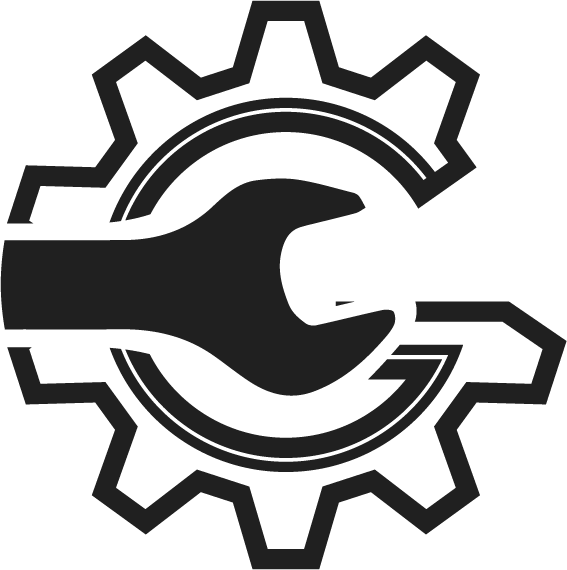Step 1
Starting from the Welcome page, navigate to sidebar menu, and click on the ‘Estimate’ tab under the ‘Invoice & Estimate’ section.
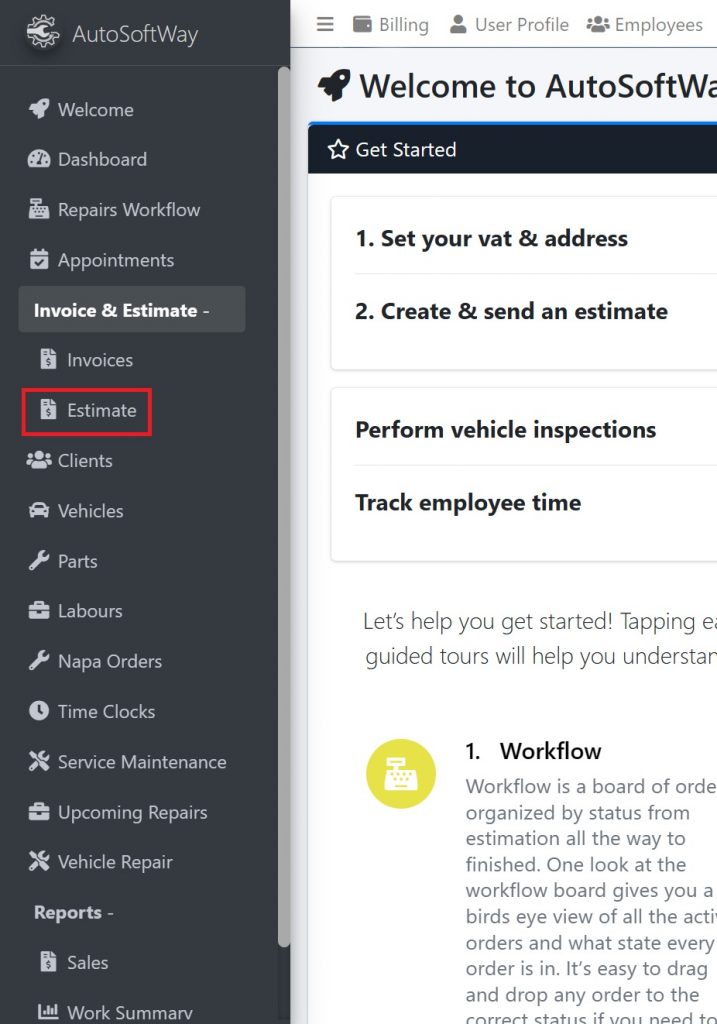
Step 2
From the Repair Workflow menu, click on ‘Estimates’ bar at the top of the page and then click add.

Step 3
A pop up window should display empty fields for a new estimate.
Proceed to fill these fields, starting with the client’s vehicle information.
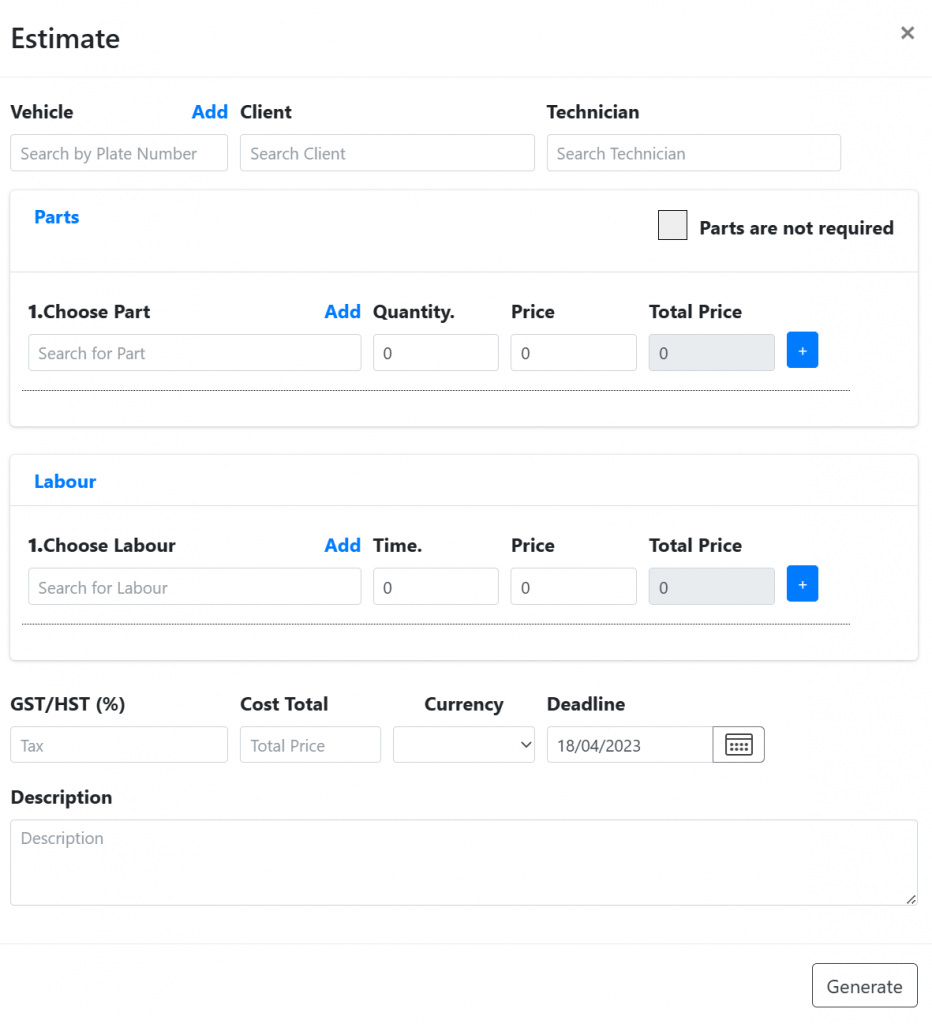
If your client’s vehicle plate number is already in the system, AutoSoftWay will autofill your client’s information accordingly!
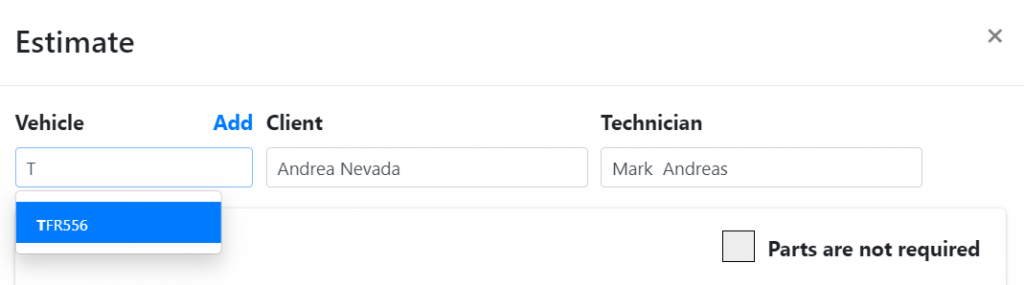
Otherwise, you may also directly add your client’s vehicle from this menu, by clicking ‘Add’.

Step 4
Proceed to enter the appropriate parts information for the estimate.
If the part already exists in your system, AutoSoftWay will auto populate the parts information!

If the job requires multiple parts, click on the “+” button to enter additional parts needed.
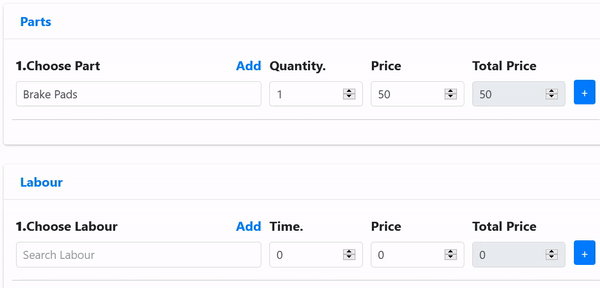
If the part required for the job is not in your system, you can directly add the part from this menu by clicking the “Add” button! This will also save the newly added part to the system, for later use.
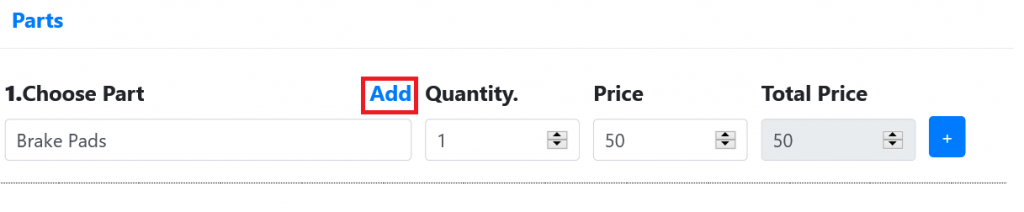
Step 5
Proceed to enter the appropriate labour information for the estimate.
If the labour already exists in your system, AutoSoftWay will auto complete the labour information!
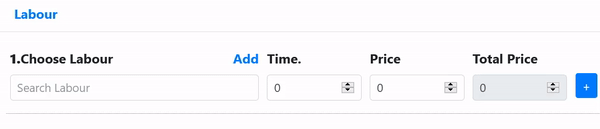
If the job requires multiple forms of labour, click on the “+” button to enter additional labour as needed.
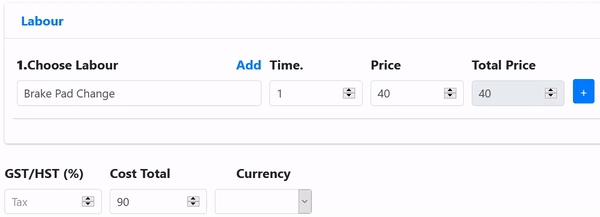
If the job requires labour that is not in your system yet, you can directly add the labour from this menu by clicking the “Add” button! This will also save the newly made labour job into the system, for later use
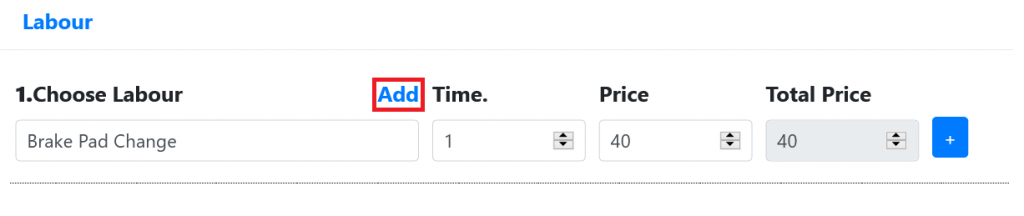
Step 6
By completing the previous steps for parts and labour, the system will automatically calculate the total cost. Proceed to add tax information, as well as currency.
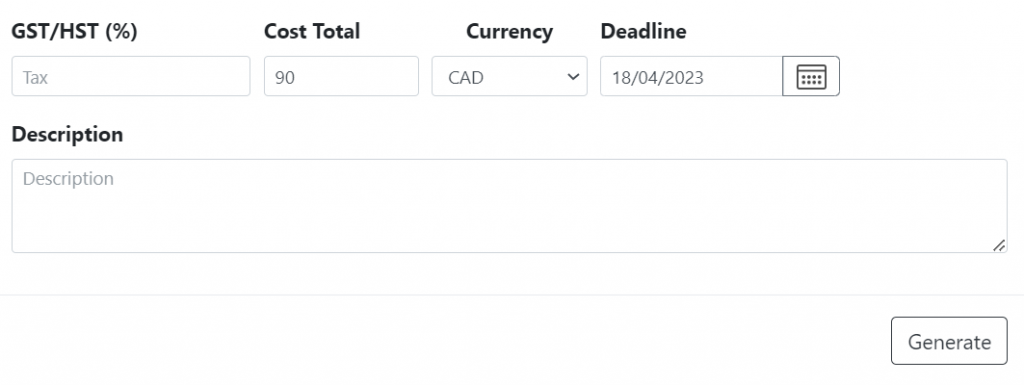
For your convenience, you may even enter a description for further details about the job. This is great for specific information that you would want to keep on file for future reference!
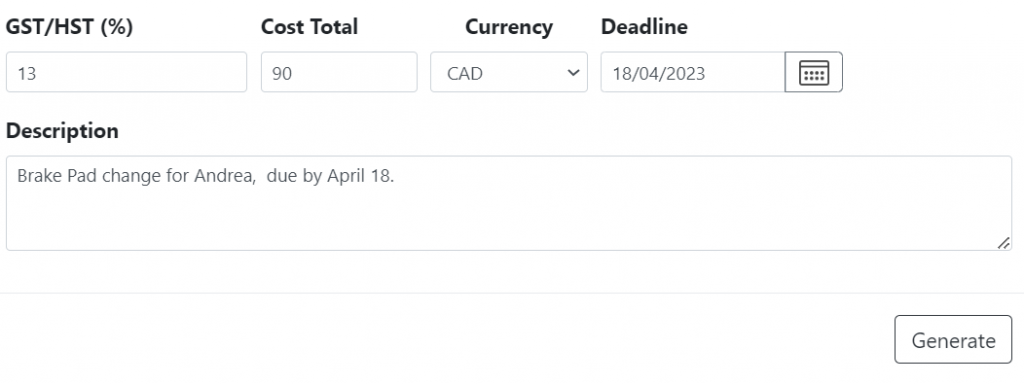
Step 7
Upon completion, the estimate will now be stored in the system!