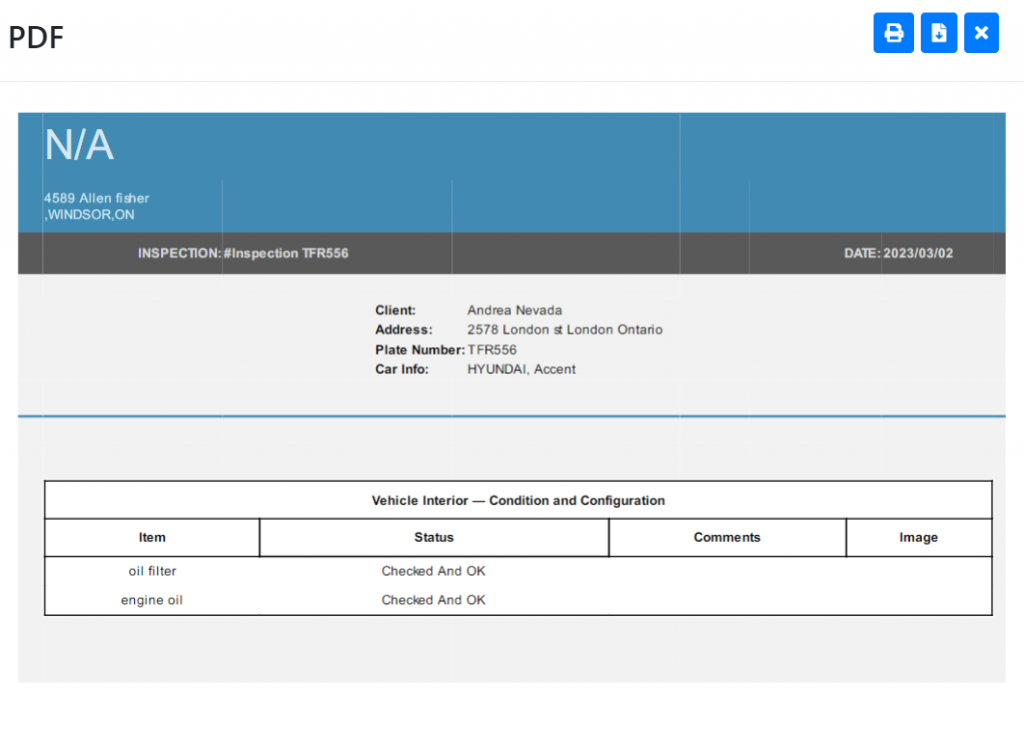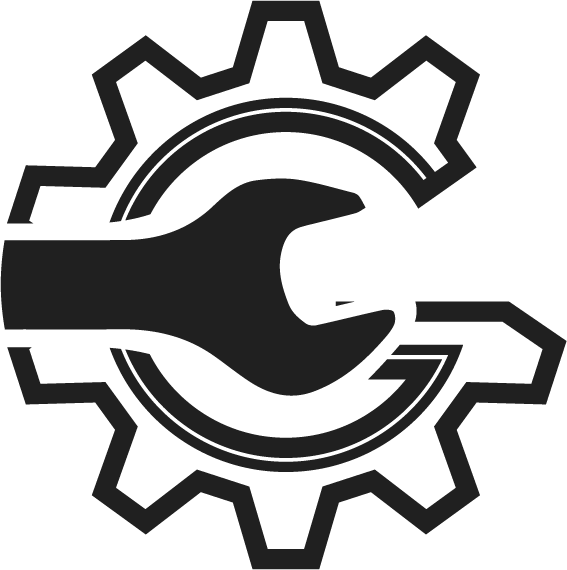Step 1
Starting from the ‘Welcome to AutoSoftWay’, navigate to the sidebar menu on top, click on the ‘DVI’ tab.

Step 2
From the DVI inspection menu, click ‘Add’ at the top of the page.

Step 3
A pop up window should display empty fields for a new template. Proceed to fill the empty fields with the appropriate information
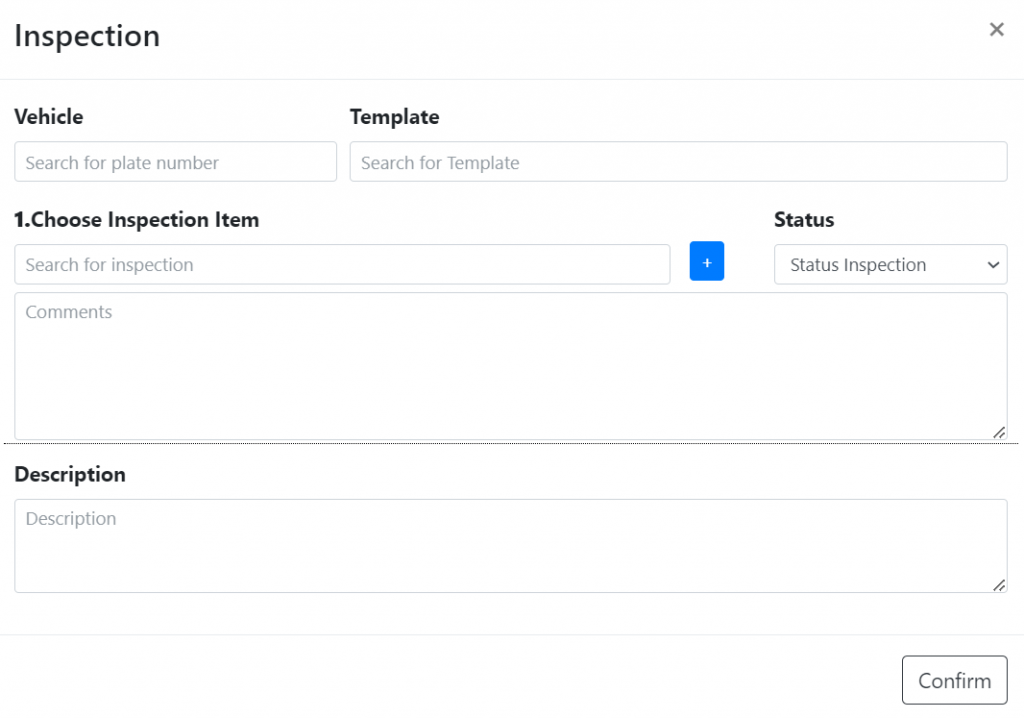
Note that you must have an existing inspection template in order to complete this form. If your system does not yet have an inspection template, click here to learn how to create one!
Step 4
After selecting the appropriate inspection template, the fields will automatically populate the inspected items.
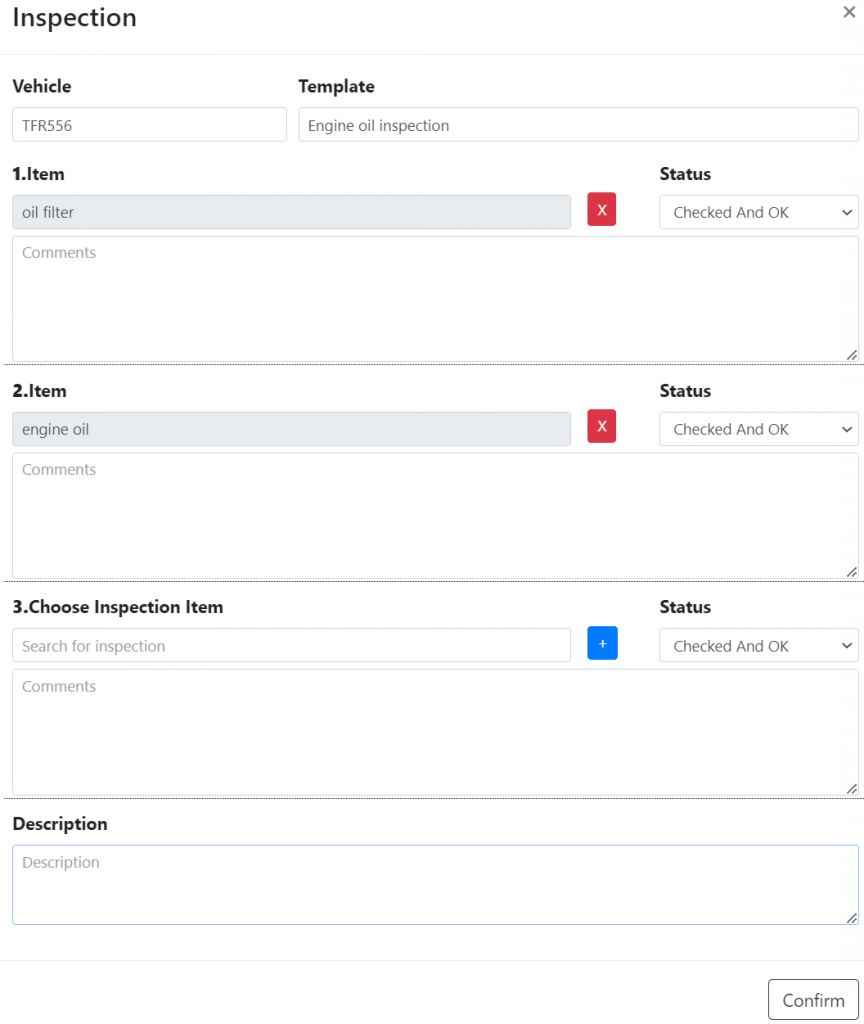
Step 5
Provide a description for the inspection report to cover any necessary details about the customer, the vehicle, or the inspection process. This information will be visible on your customer’s service report.
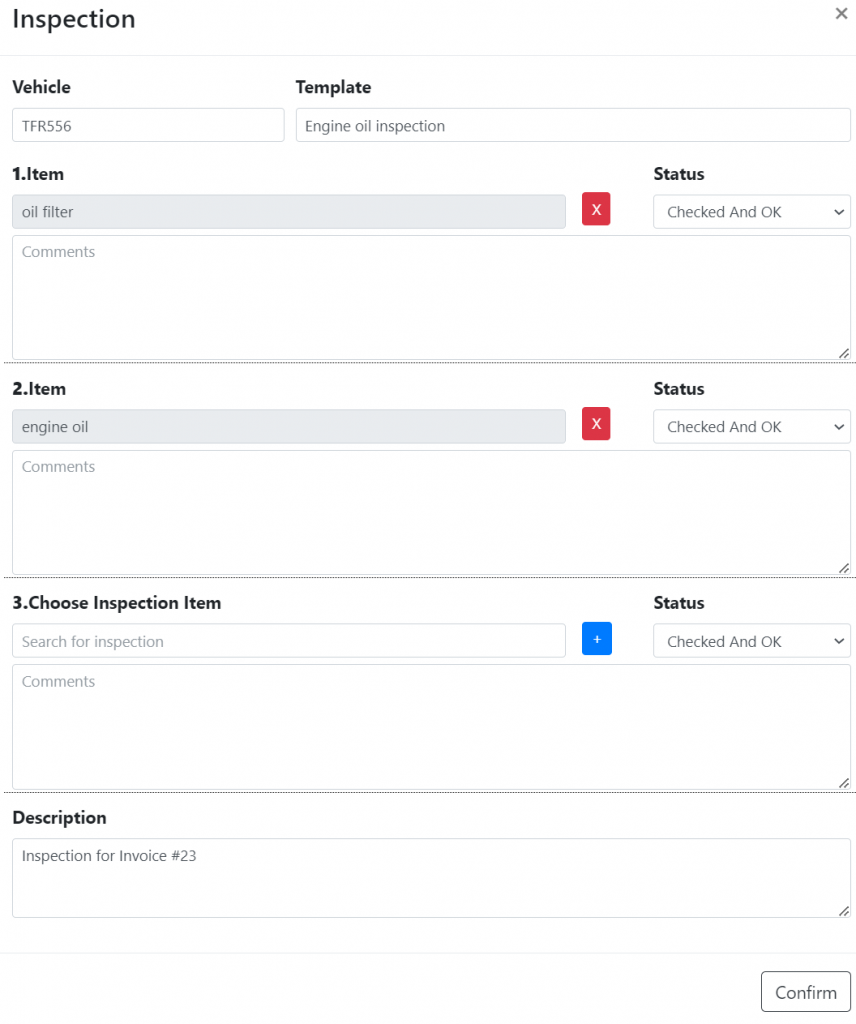
Once complete, click “confirm”.
Step 6
Your newly created inspection report should now be visible on the inspections page.
You may edit this report at any time by clicking on the edit button, as indicated below:

The edit menu should now display all the previously entered information.
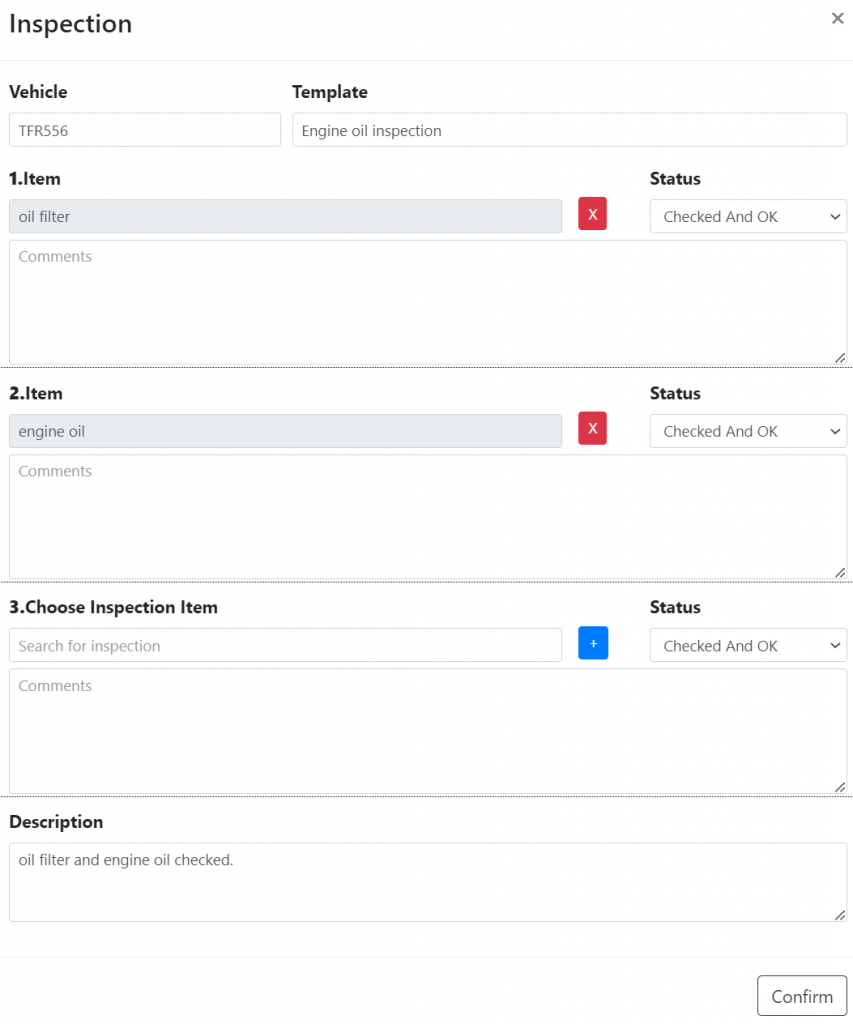
You may also view the customer’s copy of the report, by clicking on the pdf file, as indicated below:

A pop up should display on your screen with the customer’s copy of the report.