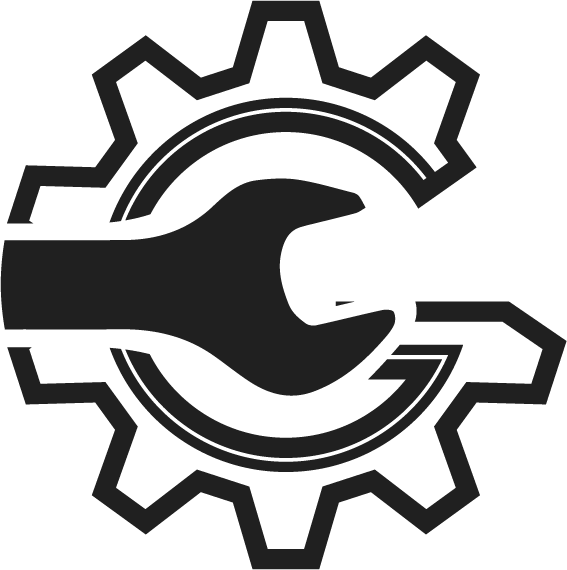Driving Efficiency and Safety
Leave behind the frustrations of paper-based inspections with AutoSoftWay’s Digital Vehicle Inspection Feature, bringing ease and efficiency to the inspection process. This cutting-edge technology is reshaping the automotive industry by offering unparalleled safety enhancements, superior accuracy, significant time savings, enhanced reporting capabilities, cost efficiency, and much more. Enhanced Safety AutoSoftWay’s digital vehicle inspections prioritize safety … Read more